Introduction:
Linux commands form the backbone of any Linux-based operating system, and understanding them is crucial for efficient system administration and everyday tasks. In this blog post, we will explore some fundamental Linux commands that every user should be familiar with. Whether you're a beginner or an experienced user, mastering these commands is essential for effective navigation and manipulation of files and directories.
Viewing File Contents: To view the contents of a file, you can use the
catcommand. For example:
Changing Access Permissions: The
chmodcommand is used to change the access permissions of files. For instance, to give read, write, and execute permissions to the owner of a file, you can use: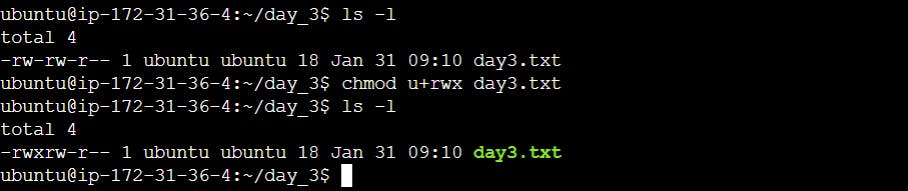
Checking Command History: To check the commands you have run so far, the
historycommand is your go-to tool:
Removing a Directory: The
rmdirorrmcommand can be used to remove a directory. Be cautious withrmas it can delete files and directories permanently.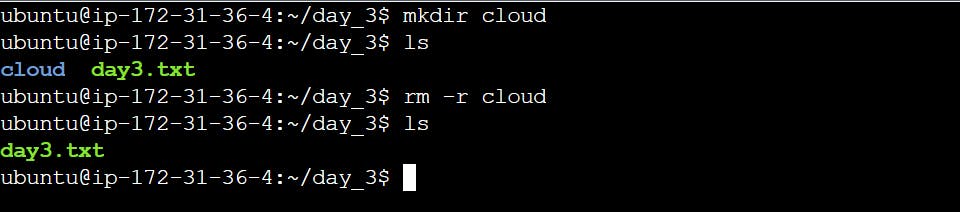
Creating and Viewing Content in a File: To create a new file, you can use the
touchcommand. For example, to create afruits.txtfile:
To view the content, you can use the
catcommand mentioned earlier.Adding Content to a File: To add content to a file, you can use a text editor or the
echocommand. For example:
Showing Top and Bottom Lines: To display the top three and bottom three lines of a file, you can use the
headandtailcommands, respectively: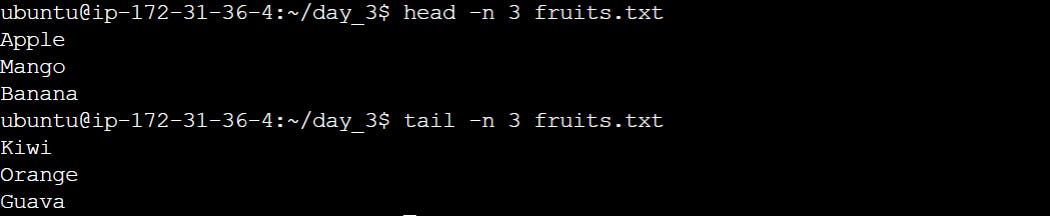
Creating and Adding Content to Another File:
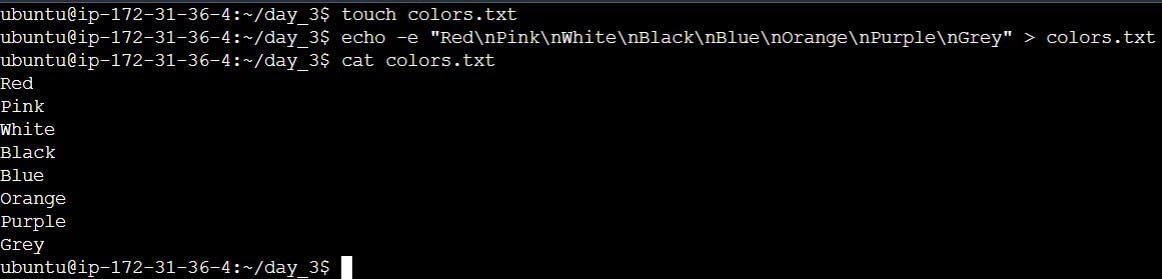
Finding Differences Between Files: The
diffcommand helps you find the differences between two files. For example: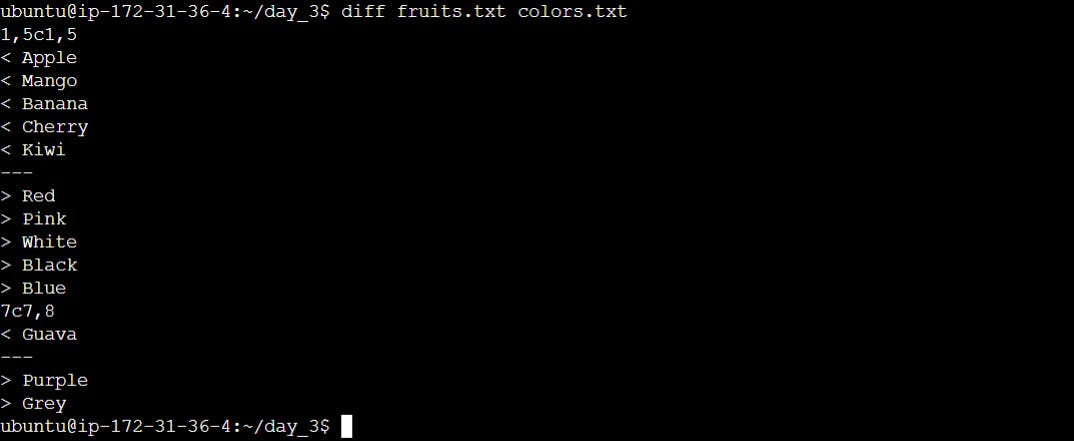
Mastering these basic Linux commands provides a solid foundation for efficient file manipulation and system navigation. As you delve deeper into Linux, you'll discover additional commands and options that can enhance your productivity and control over the operating system. Keep exploring and experimenting to become a Linux command-line pro!
I'm confident that this article will prove to be valuable, helping you discover new insights and learn something enriching .
thank you : )
