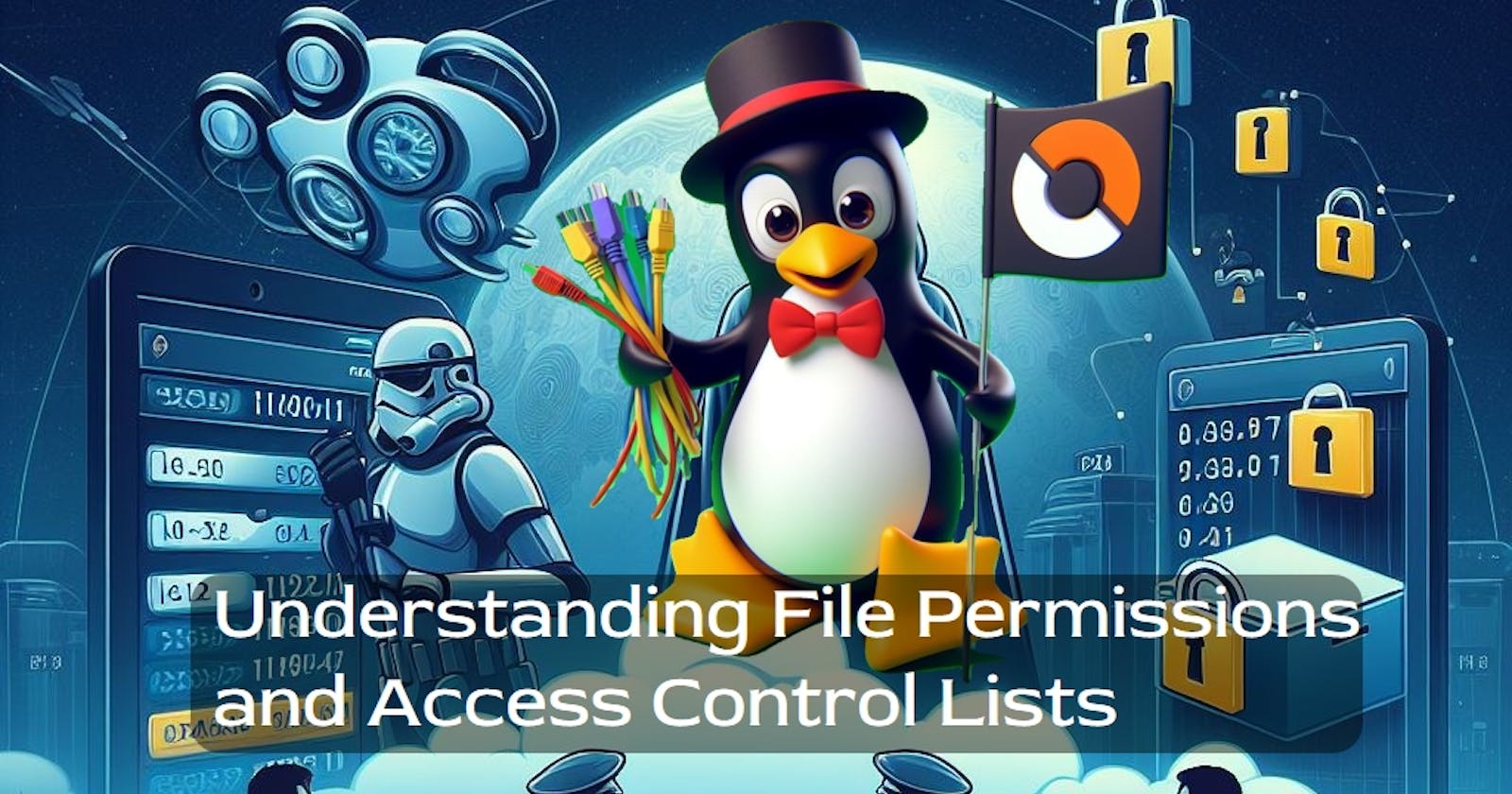Introduction
File permissions play a crucial role in ensuring the security and integrity of a computer system. They define who can read, write, or execute a file, and they are classified into three categories: owner, group, and others. Alongside standard file permissions, Access Control Lists (ACL) provide a more granular level of control over file access. In this article, we will explore these concepts and demonstrate how to manage them in a Unix-like environment.
1. File Permission
1.1 Basics of File Permissions
To begin, let's create a simple file and examine its permissions using the ls -ltr command. The output will display details such as ownership and permission settings.

The output indicates that the file sampleFile is owned by ubuntu and belongs to the ubuntu group. The permission settings are rw-r--r--, which can be broken down as follows:
rw-: Read and write permissions for the owner (ubuntu).r--: Read-only permissions for the group (ubuntu).r--: Read-only permissions for others.
1.2 Changing File Ownership and Group
To change the ownership of a file, the chown command is used:

This command changes the ownership of sampleFile to devops_user1. Similarly, the chgrp command is used to change the group ownership:

Now, if we run ls -ltr again, we should see the updated ownership information.

1.3 Modifying File Permissions
The chmod command allows us to modify file permissions. The permission settings are represented by three digits (e.g., 644). The first digit represents owner permissions, the second digit represents group permissions, and the third digit represents others' permissions. Each digit is a combination of read (4), write (2), and execute (1) permissions.
For example, to give read and write permissions to the owner and read-only permissions to the group and others:

Now, the permissions of sample_file have been modified:

2. Understanding File Permissions
File permissions are a critical aspect of securing a system. They ensure that only authorized users and processes can access, modify, or execute files. The three categories (owner, group, and others) provide a hierarchical structure for managing access.
Here are some key takeaways:
Owner Permissions: Grant the most control, allowing the owner to read, write, and execute the file.
Group Permissions: Extend access to a specific group of users. This is beneficial for collaborative work where a set of users share a common workspace.
Others Permissions: Apply to all other users on the system who are not the owner or part of the group. Restricting access here is crucial for security.
Managing file permissions is a delicate balance between providing enough access for users to perform their tasks and preventing unauthorized access.
3. Access Control Lists (ACL)
Access Control Lists (ACL) provide a more nuanced approach to file permissions. They allow for specific permissions to be granted to individual users or groups beyond the standard owner, group, and others classifications.
3.1 Using 'getfacl' and 'setfacl'
The 'getfacl' command retrieves the ACL of a file:

This will display detailed information about the file's ACL.
To set ACL, the 'setfacl' command is used:

Access Control Lists offer a more fine-grained control mechanism for access permissions, making them suitable for complex file-sharing scenarios.
Conclusion :
Understanding and managing file permissions are essential skills for maintaining a secure and well-organized system. While standard permissions provide a broad framework, ACLs offer additional flexibility for more intricate access control requirements. By mastering these concepts, users can effectively balance security and usability in their computing environments.
I'm confident that this article will prove to be valuable, helping you discover new insights and learn something enriching .
thank you : )